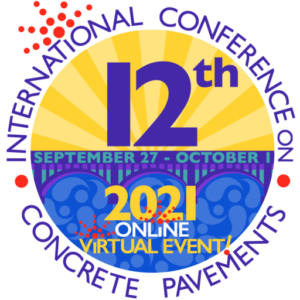– Guide for using The Aggregate –
Getting started
The platform for the 12th International Conference on Concrete Pavements is a highly-secure, globally-embraced virtual platform powered by VirBELA, known as The Aggregate. This space was selected for its ability to provide a collaborative experience that is as close as possible to an in-person event. All papers, workshops and exhibits are presented in a way that matches the experience of in-person and the campus offers numerous real time interactive communication methods. Participation in this collaborative experience does require a secure app to be installed on the client’s PC. To get started with the platform, download and install it from https://bit.ly/the-aggregate or click the button below. The installer will download about 1 GB of files to your computer and will take several minutes to install after that, so please install it prior to the conference. You will be given the opportunity to personalize your own avatar (or choose a random one) to use during this virtual conference.
Download THE AGGREGATEYou must not install this multiple times or it will cause system resource problems for your computer. Also, if you have not already authorized and need to install, please be sure to accept the request to access your microphone and to give security permission to this application. If you have an IT department that needs a security reference, please contact us for details to the high level of security this platform functions.
Once installed, you can access the platform by clicking on this icon on your computer:
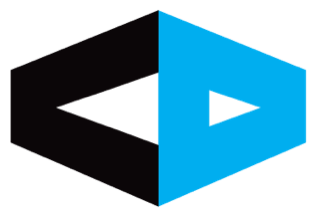
Please take some time to view the orientation videos and read the FAQs below to help you make the most out of the unique experience.
Orientation videos
Workshop Coordinator Orientation
Moderator Orientation
Speaker Orientation
See the video from the speaker orientation video by clicking the button below:
Speaker Orientation VideoNote that the Speaker ready room will be in the Executive Boardroom within The Aggregate platform. Each speaker will have 20 minutes to present their work, followed by 5 minutes for Q&A.
Installation FAQs
Common issues
Each event conducted through the campus platform, The Aggregate, brings a similar set of issues related to the function of the software and the effectiveness of the user experience. A complete list of troubleshooting features can be referenced at https://support.virbela.com/s/topic/0TO3t000001ATRmGAO/troubleshooting. Though the percentage of users experiencing issues is comparatively very low, here are some of the most common:
Quick Guide
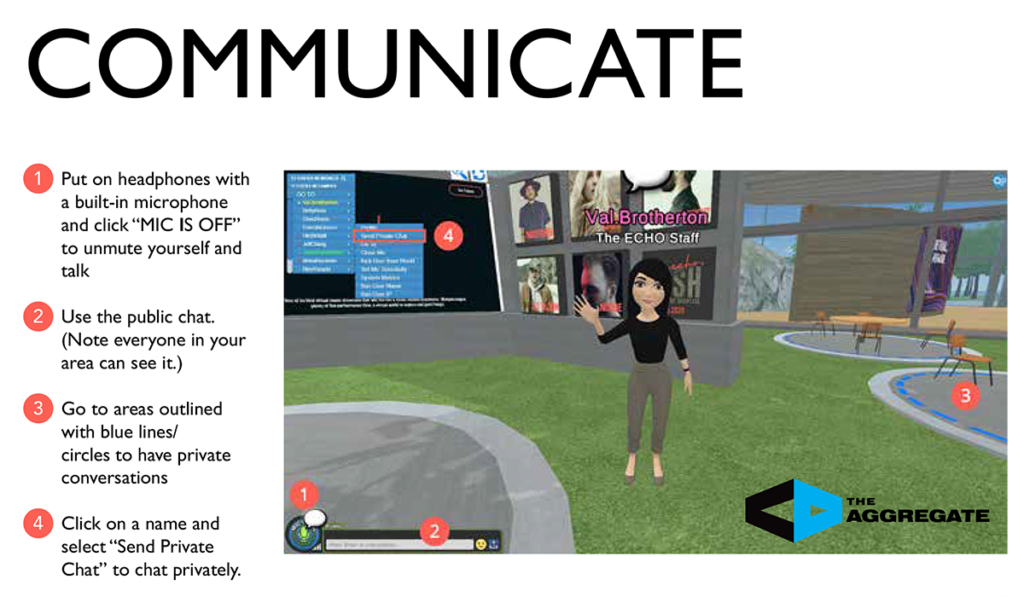
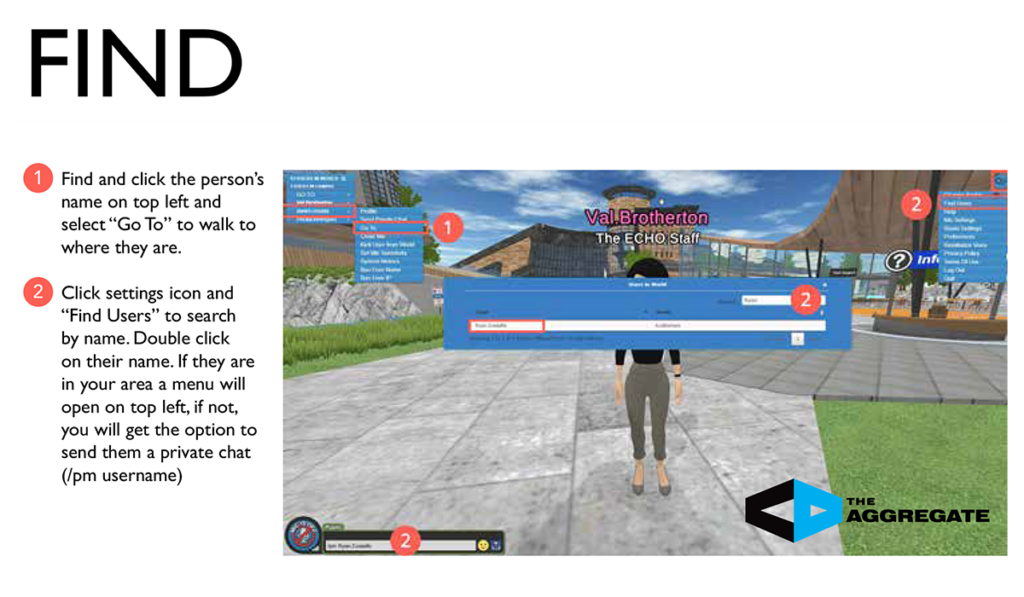
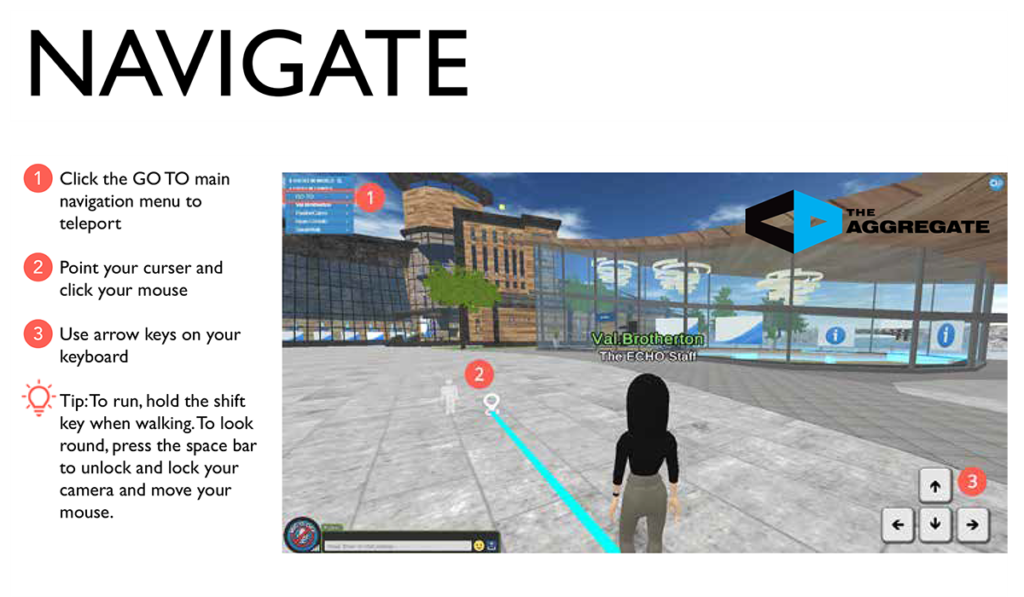
For more information or troubleshooting needs, please feel free to email The Aggregate support staff at support@theaggregate.world.